Found a little easier way to do this.
- Adjust window size. By default is 800x600. (Project manager, Right click on “Project”, choose “Edit the property of the game”, change window width and height to 640x480, for example.)
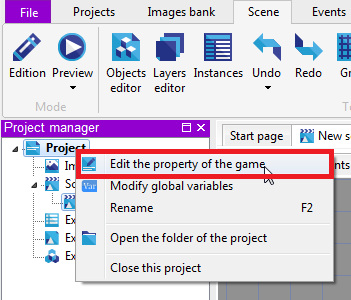
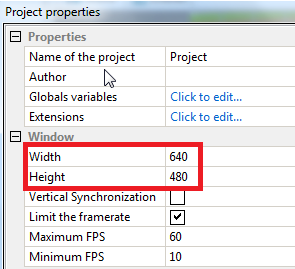
- Turn on the Mask (Button on top when tab “Scene” is activated). It will show your working space limited by the chosen window size.
- In the Scene editor press “Return to the initial position (0;0)” to be sure that the coordinates of your chosen window and your working space are the same.
- Activate the grid (Button “Grid” at the top). Adjust the cell size to used sprites size, by default is 32x32 (Button “Edit the grid”). Activate snapping to the grid.

- Then you can add objects to the scene and see where they will appear during preview of the game.
- When the scene is bigger then window size, for example 2000x480, to follow the Player choose “Events” tab, add event without conditions, add action “Center camera on the object within limits” and just type in the coordinates of your scene (left top corner 0,0 and right bottom corner 2000;480). You can use negative numbers too for left and up directions from the 0,0 point.
The size of the scene is unlimited, I think (not just 2000x2000 as it was mentioned before).