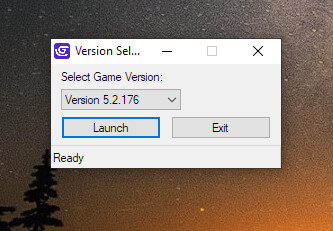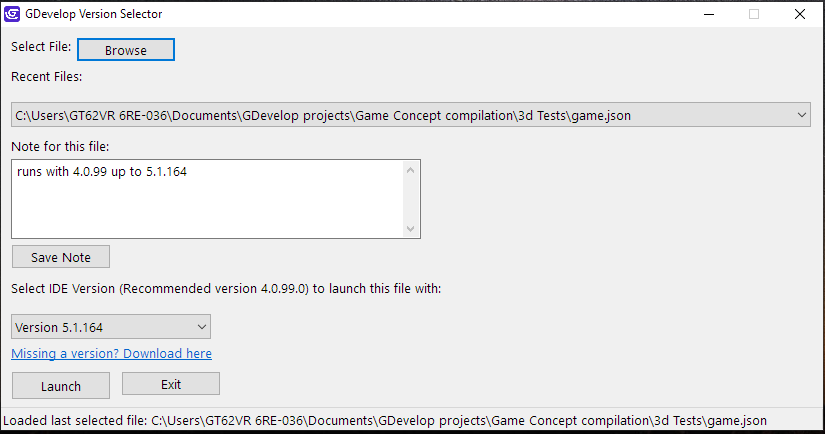Since many things break when updating/auto-updating versions of the gdevelop IDE I made a version switcher/selector, its very specific for windows and doesn’t support other OS for now (still waiting for an official version, if there will be one).
Note: This version is in autohotkey so you that the user can customize it however they like by changing the source file. also each version will have their own localstorage data memory (recent files and preferences settings are not shared across versions)
Guide: How to Install AutoHotkey and Use the GDevelop Version Selector Script
Screenshot:
Source file: https://drive.google.com/file/d/1-hCOBh_z7YOJhVSMkokSQFMC-5MeI3e2/view?usp=sharing
This guide will help you set up AutoHotkey and use the VersionSelector.ahk script to switch between different versions of GDevelop while managing their local storage data.
Step 1: Install AutoHotkey
- Download AutoHotkey:
- Go to the official AutoHotkey website: https://www.autohotkey.com/.
- Click the “Download” button and select “Download AutoHotkey 1.1” (this script is compatible with version 1.x).
- Run the Installer:
- Open the downloaded file (e.g., autohotkey_1.1.x.x_install.exe).
- Follow the prompts to install AutoHotkey. The default settings are fine—just click “Install” and then “Finish.”
- Verify Installation:
- After installation, you should be able to run .ahk files by double-clicking them. If not, you may need to associate .ahk files with AutoHotkey (right-click a .ahk file, choose “Open with,” and select AutoHotkey).
Step 2: Set Up the Script
- Save the Script:
- Copy the provided VersionSelector.ahk script into a text file.
- Save it with the name VersionSelector.ahk (make sure the extension is .ahk, not .txt). For example, save it to C:\Users\YourName\Documents\VersionSelector.ahk.
- Install GDevelop Versions:
- Download the GDevelop installers for the versions you need (e.g. 5.5.226 and 5.2.176) from the official GDevelop website or github repository.
- Use WinRAR or 7-Zip to extract each installer:
- Right-click the installer (e.g., GDevelop-5-Setup-5.5.226.exe).
- Choose “Extract to GDevelop-5-Setup-5.5.226” (or similar).
- Repeat for the other version.
- Note the folder paths where GDevelop.exe is located for each version (e.g., D:\Downloads\Installers\GDevelop-5-Setup-5.5.226\GDevelop.exe).
- Edit the Script Paths:
-
Open VersionSelector.ahk in a text editor (e.g., Notepad).
-
Find the VersionPaths section:
VersionPaths["Version 5.5.226"] := "D:\Downloads\Installers\GDevelop-5-Setup-5.5.226\GDevelop.exe" VersionPaths["Version 5.2.176"] := "D:\Downloads\Installers\GDevelop-5-Setup-5.2.176\GDevelop.exe" -
Replace the paths with the actual locations of GDevelop.exe on your computer. For example:
VersionPaths["Version 5.5.226"] := "C:\GDevelop\5.5.226\GDevelop.exe" VersionPaths["Version 5.2.176"] := "C:\GDevelop\5.2.176\GDevelop.exe"
- Save the file after editing.
- Check Local Storage Path:
- The script uses %appdata%\GDevelop 5\Local Storage\leveldb for local data. This should match GDevelop’s default storage location. If your GDevelop uses a different path, update the LocalDBPath line:
LocalDBPath := A_AppData . "\GDevelop 5\Local Storage\leveldb"
- Edit the dropdown list
- Don’t forget to edit the dropdown list for the versions you have:
example for adding Version x.x.xx - Find the VersionChoice Section section:
Gui, Add, DropDownList, vVersionChoice, Version 5.5.226|Version 5.2.176 - and then add Version x.x.xx
Gui, Add, DropDownList, vVersionChoice, Version 5.5.226|Version 5.2.176|Version x.x.xx
Step 3: Run the Script
- Launch the Script:
- Double-click VersionSelector.ahk to run it.
- A small window titled “Version Selector” will appear with a dropdown menu.
- Use the Version Selector:
- Select a version (e.g., “Version 5.5.226”) from the dropdown.
- Click “Launch” (or press Enter).
- The script will:
- Save the current version’s local data (if switching versions).
- Restore the selected version’s local data (if it exists) or start fresh.
- Launch the chosen GDevelop version.
- The status bar at the bottom will show what’s happening (e.g., “Launched Version 5.5.226”).
- Exit:
- Click “Exit” to close the selector, or it will close automatically after launching GDevelop.
Notes
- First Run: The first time you run a version, it may start fresh if no local data exists yet.
- Data Management: The script saves each version’s local data in %appdata%\GDevelop 5\Local Storage\leveldbVersion_X_X_XXX (e.g., leveldbVersion_5_5_226).
- Errors: If you see “Executable not found,” double-check the paths in the VersionPaths section.
- Optional Compilation: To create a standalone .exe:
- Right-click VersionSelector.ahk and select “Compile Script” (if available after installing AutoHotkey).
- Or use Ahk2Exe.exe in C:\Program Files\AutoHotkey\Compiler\ to convert it manually.
Troubleshooting
- Script Doesn’t Run: Ensure AutoHotkey is installed and .ahk files are associated with it.
- Wrong Paths: Verify your GDevelop.exe locations match the script.
Enjoy switching between GDevelop versions with ease!