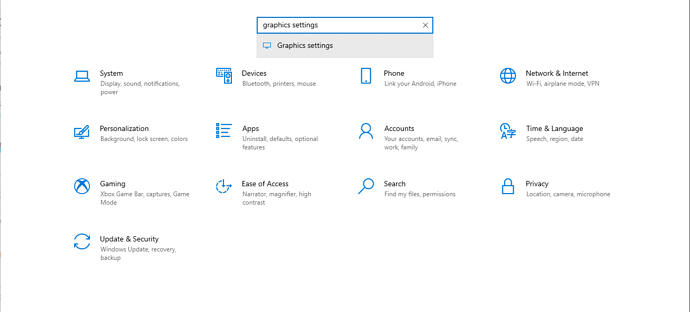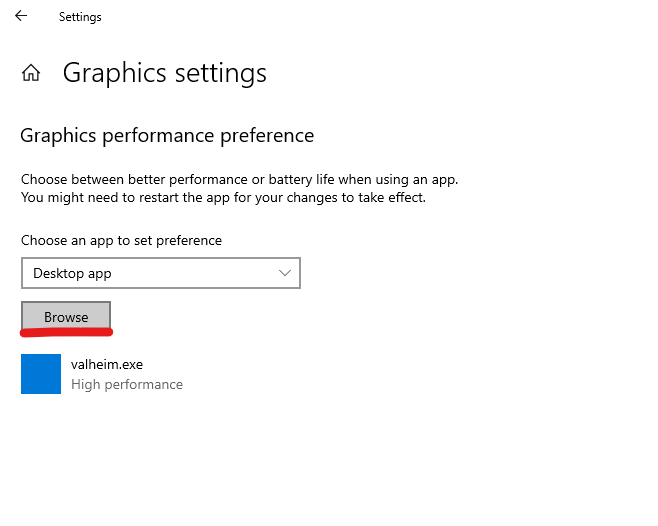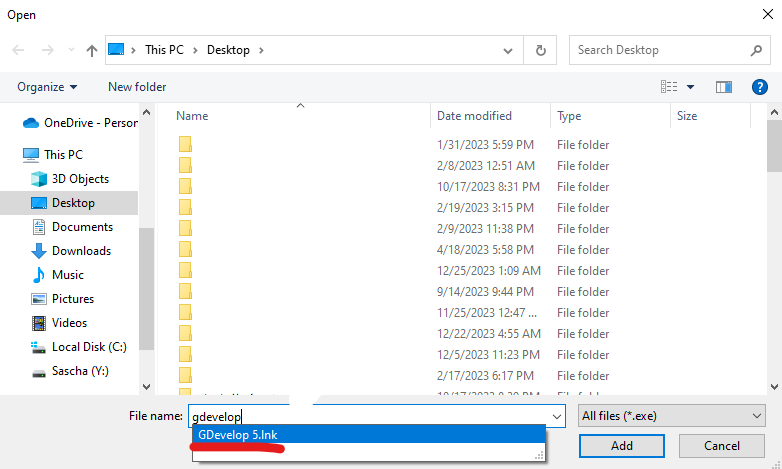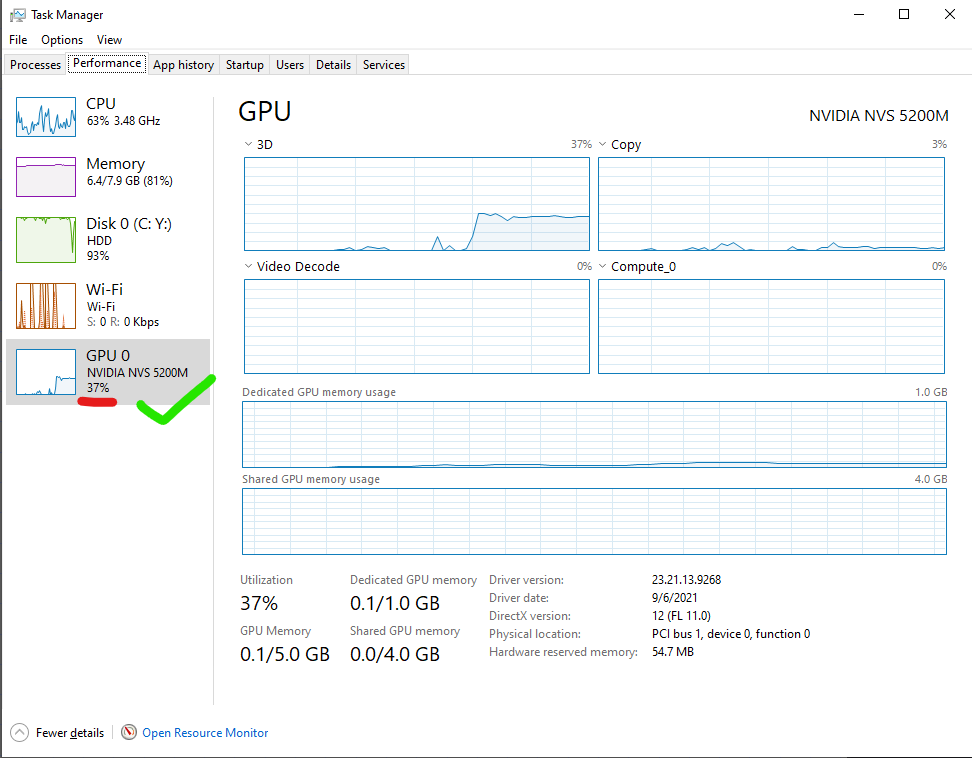When I add more and more content to my game I notice my framerate drops significantly with more use of extensions like lighting and physics(mostly because of my crappy computer), and I just found out that Gdevelop never uses your GPU to render your own game, but you can make Windows force Gdevelop to use GPU which would enhance the performance and reduce the workload on your CPU if it was doing other things like viewing this forum.
Step 1
Go to your Windows settings by pressing the win key ⌘ and click the gear icon to open up settings
Step 2
In the search bar, type in “graphics settings” and click the tab, and go to the setting
Step 3
click the “Browse” button and open file selection, search Gdevelop, and select the Gdevelop 5 file
Step 4
click the option button and set the graphics preference to high performance
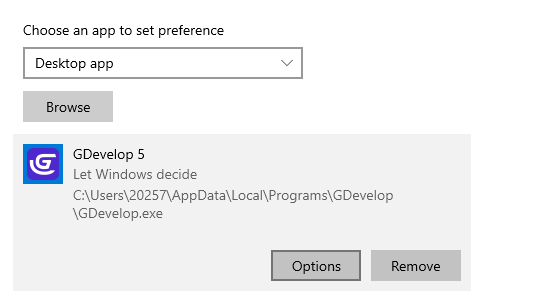
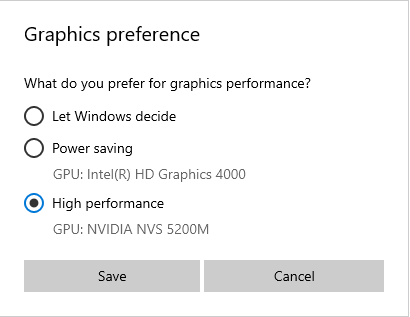
Step 5
restart your Gdevelop and launch your game, right-click your Windows Toolbar, and open the Task Manager, if your GPU usage is higher than 0% then you successfully boosted your game using your GPU
Warning: this method forces your GPU to render assets from Gdevelop 5 so some errors with rendering might happen depending on your GPU, you can always restart Gdevelop and change it back in the graphics preference