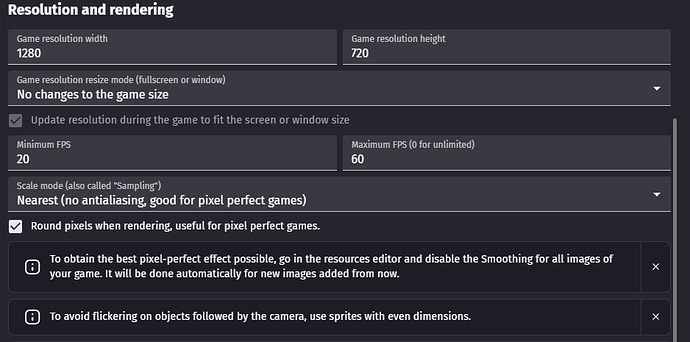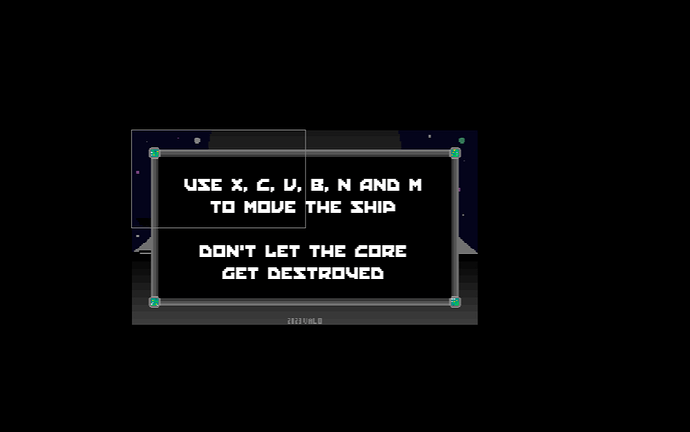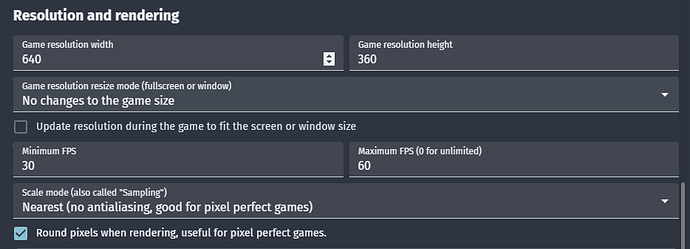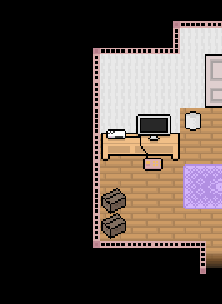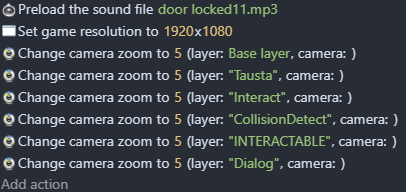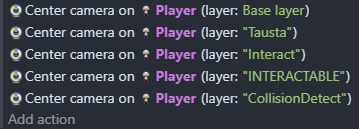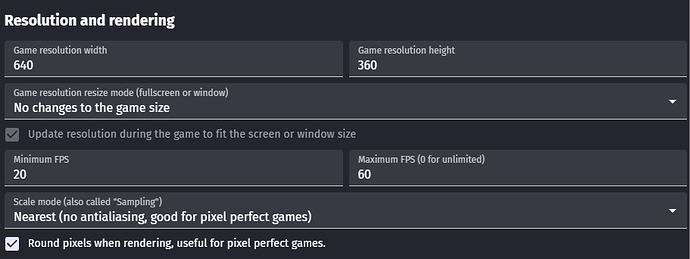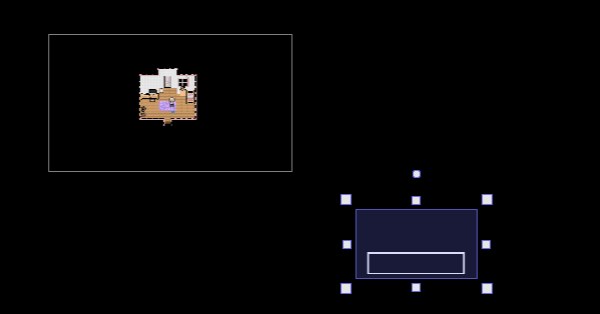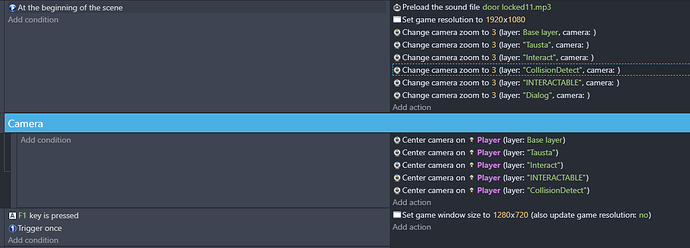Hi again. Before developing this game too far, I think I should probably get this resolution stuff in check.
Please ask for more details if I’m explaining myself poorly here.
I’m wondering what kind of game resolution, sprites and zooms I should be using.
My project is an pixel perfect game and I’m planning it to have 16:9 aspect ratio and “16-bit art-style” at least most of the time (I’ll probably have an 8 bit or a much higher quality section or something so I need my game to be flexible like that).
Currently I’m using 1280x 720y resolution. Currently some of my sprites (backgrounds) are as large (don’t laugh) as 288x (which is 9 times 32) 162y (which isn’t 32 times any whole number, it’s just the height the 288 needs in order for the screen to be 16:9). However most of my sprites are about 16x16 - 32x32. Because of this, my sprites appear very small while playing, so I use some kind of camera zoom (depends on scene, often 3) to make them appear larger. And as I said, my sprites vary in size a lot because I liked to fit the whole “picture” (like a whole carpet) in one sprite rather than building it from smaller individual sprites.
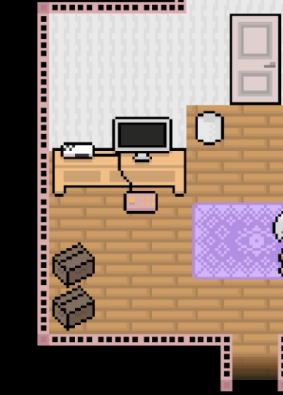
The problem is that I have no idea if this is a smart way of doing it.
Is 1280x720 a good resolution for a game that is majority of the time 16bit but can sometimes demand individual high quality images or backgrounds or an animated cutscene or 8bit style?
Should camera zoom be used? When and how? Can it mess up the quality?
Should sprites all be same size or is this type of variety okay?
Should I resize my sprites to be bigger? Or are sprites as small as that teddy bear and character alright (16x16 and 32x32)?
Also, why does this happen on my 288x162 background image:
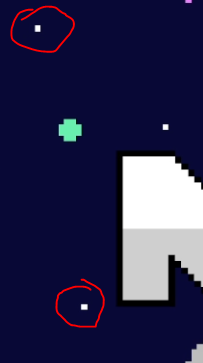
See how those pixels, that are perfect squares in the editor, become squished? This is exactly the type of stuff I want to avoid before developing further!
Wait… I think smaller sprites are suffering from it too!

Lastly I’ll ask, how can I make everything SNAP on pixels, so my character can’t for example, end up standing between 2 pixels? My game actually might already work like this but it’s a bit hard to say since the pixels seem to be distorted everywhere.
Current settings:
Thanks
EDIT: I noticed that when I open the game (it’s in windowed mode), pixels are not squished. It’s only after I change the screen size than problems arise. Both fullscreen (clicked on the button in the corner of the window) and actual fullscreen (alt+enter style, hides taskbar) cause squishiness. However, this only applies to some scenes. The scene where the second image attached is from seems to have squishing always in the background.