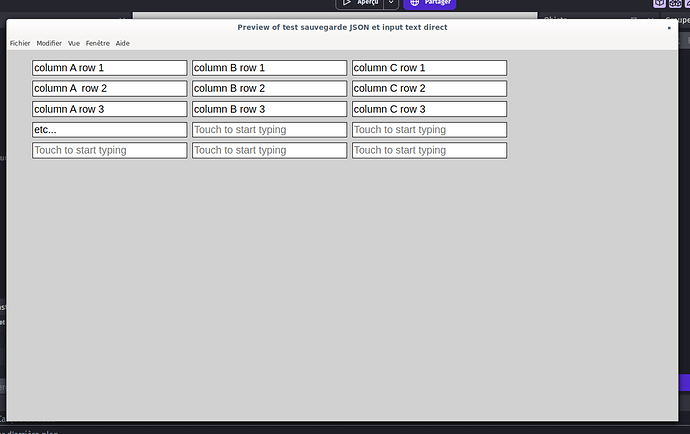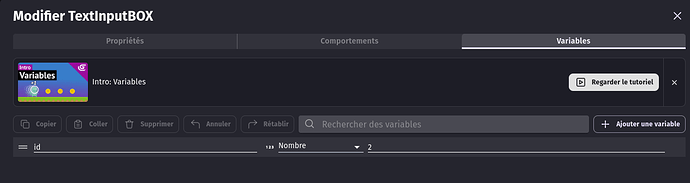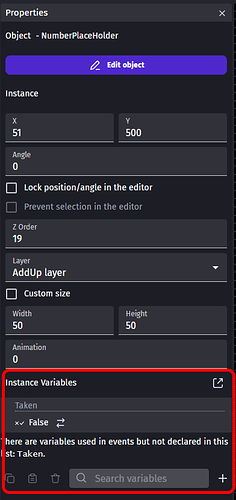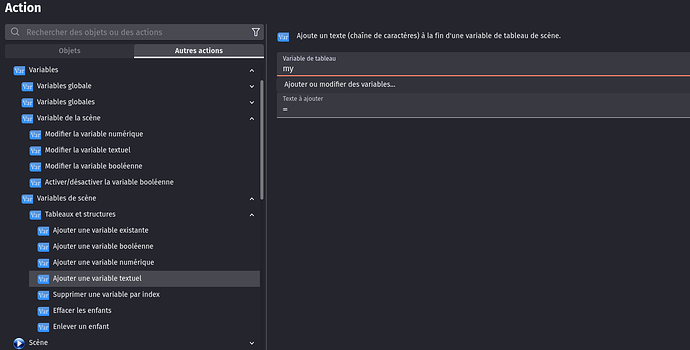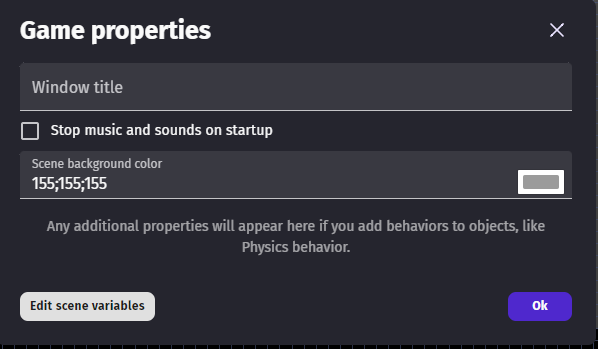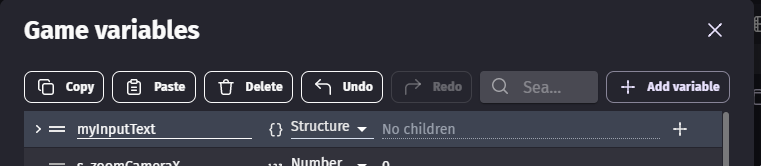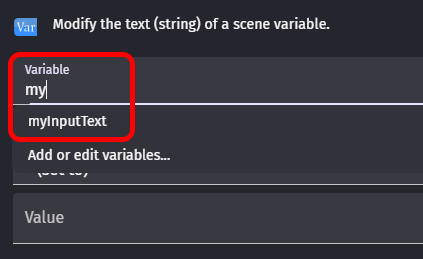Hi,
I would like to fill a whole array of text using TEXT INPUT.
On screen It would show a column of input boxes, myInputBox0 ,
myInputBox1 ,
myInputBox2,
myInputBox3,
etc…
and each one when filled by player would fill automatically the relevant element in the array mytextinput[ ].
So when player fills the first input box, it connects it directly with the array mytextinput[0]
and the second box is automaticaly put into mytextinput[1]
and third box into mytextinput[2]
etc…
for now I would only think of connecting each input box with an element of the array, using
mytextinput[0] set-to myInputBox0.Text() ,
mytextinput[1] set-to myInputBox1.Text() ,
etc…
… which is not feasible for many element in the array (and by the way creating all the input boxes is also quite difficult).
Is there a simple way to do this ?
Or is it possible to program it using loops…
(I’m quite new to Gdevelop, and can’t think of a way of doing it with loops.)
Actually my perfect end result would even allow to fill a 2D matrix of text input boxes into an array of array, for instance as :
mytextinput[0][0] mytextinput[1][0] mytextinput[2][0]
mytextinput[0][1] mytextinput[1][1] mytextinput[2][1]
mytextinput[0][2] mytextinput[1][2] mytextinput[2][2]
etc…
Hoping my question is clear.
Thanks.