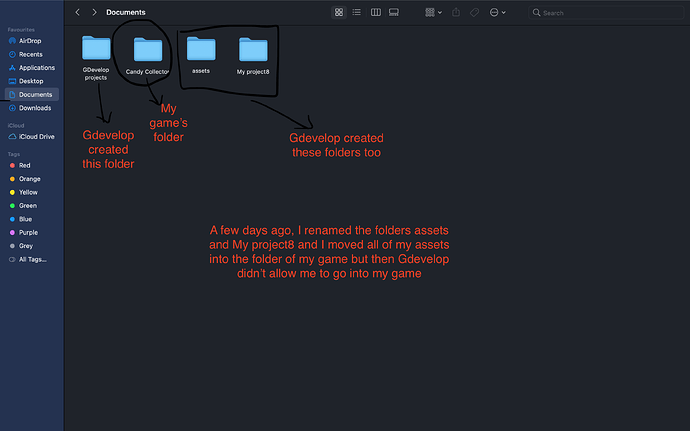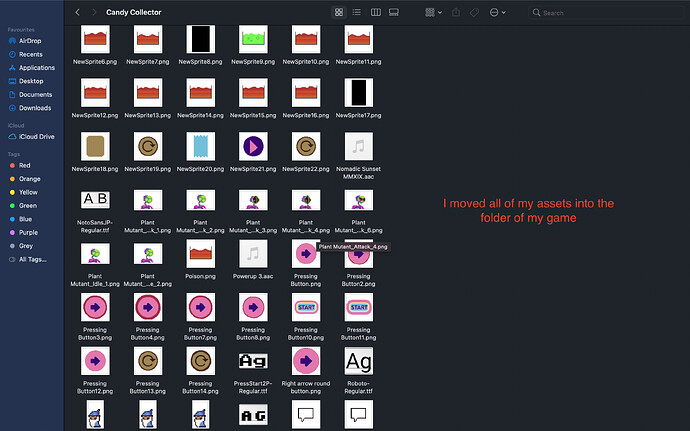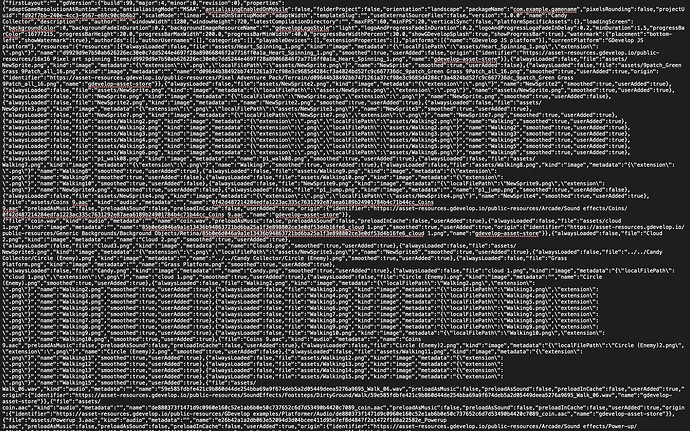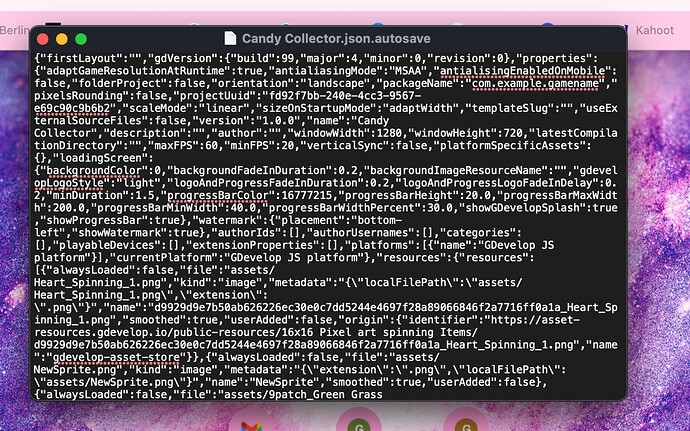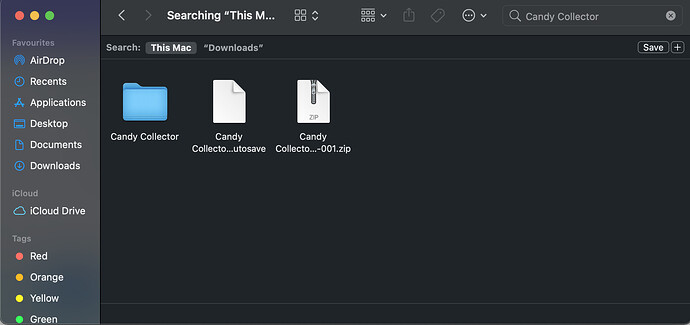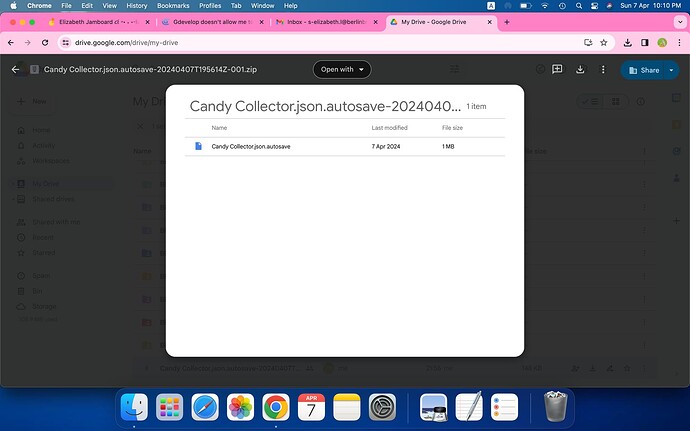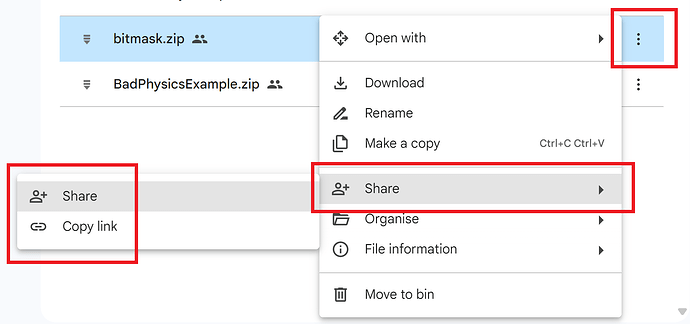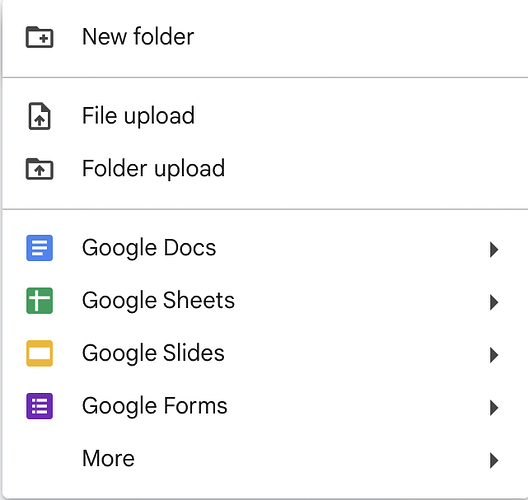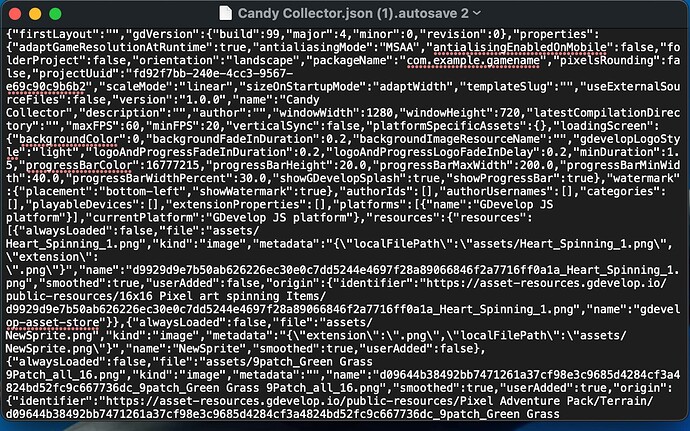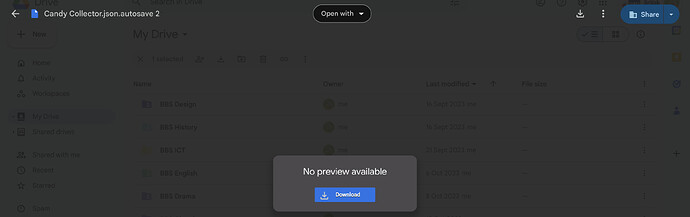sorry, I meant the project folder
i don’t have a textedit app
Someone will have to go to this guy’s home and rearrange his files for him ![]()
![]()
I am 12 years old, and I’m trying to make a game for school
My teacher doesn’t know how to do this and he told me to figure it out
This is only my second time creating a game ![]()
I’m a ‘her’, not a ‘him’
1- Usually this is how a game project is arranged:
Game folder > game.json
Assets folder > assets files
The json file shouldn’t be mixed in with all the assets.
2- Even if the files are not in their original place, the project should still open with the objects showing (?) since the resources (images, sounds, fonts etc…) can’t be found.
But the error you are getting and can’t open your game, means that the project may be corrupted as MrMen mentioned.
Make a copy of the game.json file and rename it to game.txt and try to open it with any text editor app and send a screenshot.
Sorry for that your almost my age. Is it ok if i help you privately . I also have a project from school mail me and maybe we can work together: Phoenix99903@gmail.com.
If you’re comfortable with it, would you be able to zip up the game JSON file and make it available for download so we can have a look at it? It may be that it could be fixed so you can then use it again. It’s only the JSON file, not the assets.
To make the .zip downloadable to others you can use a file share server, like Google drive, DropBox, mediafire etc, and share the link to it once the file has been uploaded to the file share server.
Okay, thanks for the info
The file size is 1.3 MB
Here’s a screenshot of what it looks like at the start:
(There’s still a lot more at the bottom)
Yes, it looks kind of similar to yours
Instead of zipping the folder, go into the folder and zip just the ,json file. Technically you don’t need to zip up just one file, but it just reduces the file size.
Once you’ve placed it in Google Drive, you can click on the 3 dots to the right of the zip file, select share and then copy link. It’s that link you can post - it will be to only that file. In the screen snip below, I’d be getting the link to the bitmask.zip
If you don’t have the copy link option available, select “Share”, then choose “Anyone with the link” under general access, ensure you select Viewer and then click on copy link. That’s the link you’d paste in your post.
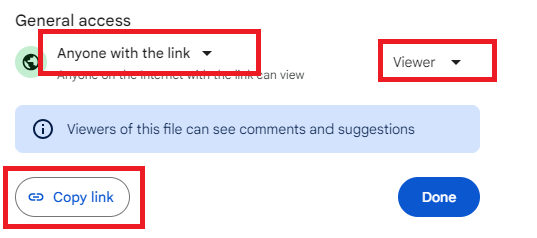
How do I put the game.json file in my game folder? My json file is a download, so it can’t be put into my game folder, which is in the Documents. Do I compress it?
I clicked on the add sign, and then I chose File Upload and selected the file called my game.json.autosave 2. (I don’t know why but my json file has autosave behind it.)
And then I clicked on the upload:
and it showed: No Preview Available and a download button. So I clicked on the Download Button and it showed me this:
Then I clicked on Share + and copied the link.
Is that the right way to do it?
By the way, my game is due this Thursday so I’m actually kind of worried. I’ve already finished it, but now I can’t open it…
Hi, I tried Insien’s method and it worked. Maybe I made a mistake the first time. But now, there’s another problem. When I went into my game, all of my assets weren’t visible. Only the score was there, but it’s font was missing. I think that I have to put back the assets from my Finder. I hope that I’ll be able to do that in time (I’ve done it before when I accidentally deleted my assets)…
That’s good, now you should be able to reload the resources back with few steps. But first I need to see were the files where originally located.
1- make a copy of the whole game folder and work with the copy to keep a backup.
2- Go to the resources page.
3- right-click on one of the resources.
4- click on Remove unused > Resources (any kind).
(Note: this won’t delete any file, just cleans the resources page)
5- click on any resouce to show the properties and the Resouce name - File.
6- send a screenshot.