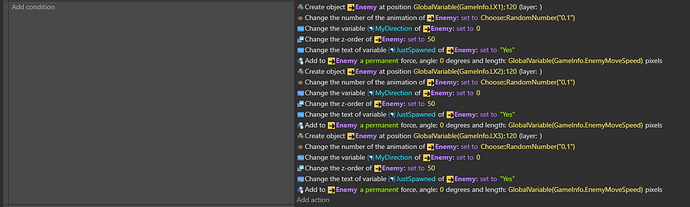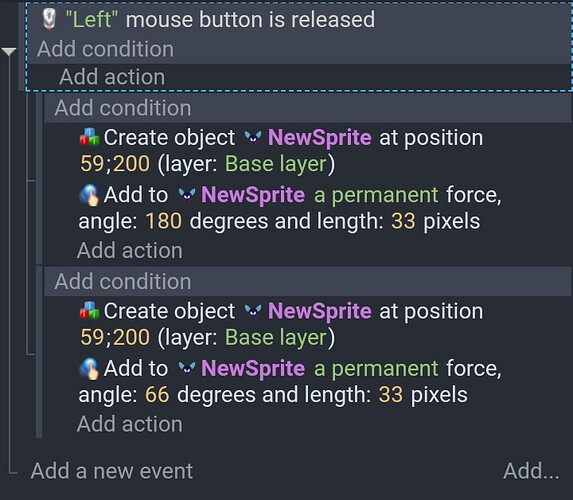So I create 3 different enemies, but they are not moving in the right speed. Here’s what’s going on:
1- I create enemy #1, set its direction [going right/left], set its speed
2- then I create enemy #2, and again set its direction and speed.
3- so on and so forth…but when I preview the enemies do not go at the same speed [some travel faster than the others]. what am I doing wrong?
Everytime an instance is added it’s added to the picked object list. So, everytime the settings are changed, they’re applied to all of the existing objects. First 1 then 2 then 3.
Each time force is added, it increases the speed off all objects but since they’re created at different times, they get different amounts of force.
All of the settings look the same to me. If they are, you should be able to add all 3 objects first and then set all the properties including force just once with one set of actions.
Thank you for your help on this matter. It all makes sense now. I have one follow up question:
How can I set the speed and direction of individual instances without affecting all objects? In another words, if I create 3 identical enemies, and what 2 of them to go at angle 0 [left to right] and 1 of them to go at angle 180 [right to left] and each at a different speed…then how do I do that without impacting all 3 at the same time?
I’m stuck on something so simple, its really frustrating. Thank you again for all your help.
Use object variable to differentiate it.
If you create them in seperate event that aren’t subevents of each other or any other event that influences the object list then only 1 object will be picked at a time and any action would only apply to it.
These are subevents of mouse condition but since there’s no condition that references the sprites, it doesn’t affect the object list.
As stated, when you create them you can assign a unique variable like an ID and use a condition to check the ID but most of the time you would use collision, ray cast, location or any number of conditions to pick the objects. You can also use for each object to go through them all.
great thanks a million.
I appreciate your help so much.
thank you for your help. well do.